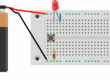Table of Contents
Motivation
Out of curiosity I bought a ESP32 board to tinker with, but for almost half a year hadn’t got an idea what to do with it… But then!
Project Idea

The idea: Every time I get mail into my physical snail mail mailbox, the mailbox shall send a message via Telegram to my smartphone:
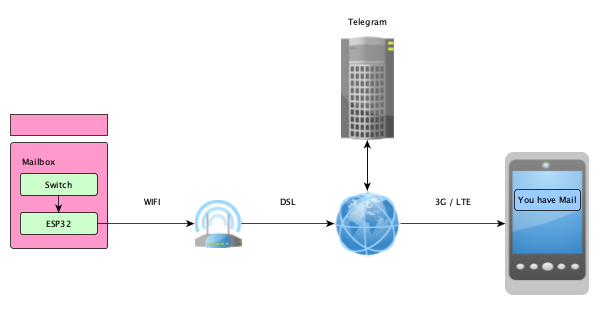
But with many ideas the execution can become time consuming. Well, let’s see 🙂
MicroPython
As a Python afficionado I was relieved as I found out, that you can use MicroPython on the ESP32 board. I wrote a separate article as a prerequisite:
Using MicroPython on FireBeetle ESP32
From now on I assume, that You have a MicroPython version running on the ESP32.
Buttons
When the lid of the mailbox is opened, a button shall trigger the action, so we need to configure a GPIO as an input.
This is done via the machine package.
When we don’t want to have external pullups we can enable the internal pullup resistor. Beware: the logic becomes inverted, because the pin is high in idle we pull it down with the button to 0 volts, hence button pressed equals value zero
import machine
button = machine.Pin(4, machine.Pin.IN, machine.Pin.PULL_UP)
while True:
if not button.value():
print('Button pressed!')Deep Sleep
Due to the fact that the device will be battery powered and will just need to send a message once or twice a day, we will need the deepsleep capability.
The machine package gives you access to the deepsleep function as well.
A bit counterintuitive but you also need the esp32 package for defining a wake up cause. One caveat: not every GPIO is able to wake up the ESP32 from deepsleep but GPIO 4 will do it.
import machine
import esp32
from time import sleep
wake1 = machine.Pin(4, machine.Pin.IN, machine.Pin.PULL_UP)
esp32.wake_on_ext0(pin=wake1, level=esp32.WAKEUP_ALL_LOW)
print('Im awake. Going to sleep in 10 seconds')
sleep(10)
print('Going to sleep now')
machine.deepsleep()Setting up Wifi in MicroPython
To be able to send messages we need a WiFi connection. In MicroPython this is handled by the network package.
import network
The ESP32 can either work as a station or as an access point. We need the first option so we use the STA_IF configuration.
sta_if = network.WLAN(network.STA_IF)
the interface has to be activated via
sta_if.active(True)Now we can connect to our Wi-Fi
sta_if.connect(ssid, password)You can check the status of the connection via:
sta_if.isconnected()Writing a Telegram Bot
Create TG bot
- Open Telegram app on your phone
- Search for @botfather
- Start chat
- Send /newbot
- Pick a name
- Pick a username (must be unique)
- Receive credentials
Chat with your bot
Now you can search for your bot’s name and send a message
Python test Program
Telegram has a nice python package which you can pip install
pip install python-telegram-bot --upgradeimport telegram
bot = telegram.Bot(token='<your_token>')
if __name__ == '__main__':
print(bot.get_me())
bot.send_message(chat_id="<your_chat_id>", text="Post ist da")This program is just used to test the connectivity of your bot.
urequests
Because we don’t have access to the telegram package inside the ESP / MicroPython environment we use urequests.
urequests is similar to the requests package and lets you send http messages.
Sending messages looks like the following
import urequests
requests.get("https://api.telegram.org/bot<your_token>/sendMessage?text=hallo&chat_id=<your_chat_id>")The complete Code
import network
import urequests
import machine
import esp32
from time import sleep
SSID = <your_ssid>
WIFI_PW = <your_wifi_pw>
TOKEN = <your_tg_token>
URL = "https://api.telegram.org/bot{}/".format(TOKEN)
CHAT_ID = <your_chat_id>
def connect_to_wifi(ssid, password):
print("MBB: connect_to_wifi")
sta_if = network.WLAN(network.STA_IF)
if sta_if.isconnected():
print("MBB: already connected")
return
if not sta_if.active():
print("MBB: activate network adapter")
sta_if.active(True)
print("MBB: network adapter activated")
if not sta_if.isconnected():
print("MBB: trying to connect")
sta_if.connect('%s' % ssid, '%s' % password)
while not sta_if.isconnected():
pass
print("MBB: connected successfully")
print(sta_if.ifconfig())
def get_url(url):
response = urequests.get(url)
content = response.text
return content
def send_message(text, chat_id):
url = URL + "sendMessage?text={}&chat_id={}".format(text, chat_id)
get_url(url)
if __name__ == '__main__':
print("MBB: start")
#disable LED on firebeetle board
p2 = machine.Pin(2, machine.Pin.OUT)
p2.value(0)
wake1 = machine.Pin(4, machine.Pin.IN, machine.Pin.PULL_UP) # pin 4 is able to wake
esp32.wake_on_ext0(pin=wake1, level=esp32.WAKEUP_ALL_LOW)
print('MBB: Im awake. Going to sleep in 10 seconds')
connect_to_wifi(SSID, WIFI_PW)
print("MBB: sending message")
send_message("Post ist endlich da", CHAT_ID)
print("MBB: finished")
sleep(10)
print('MBB: Going to sleep now')
machine.deepsleep()
Testing
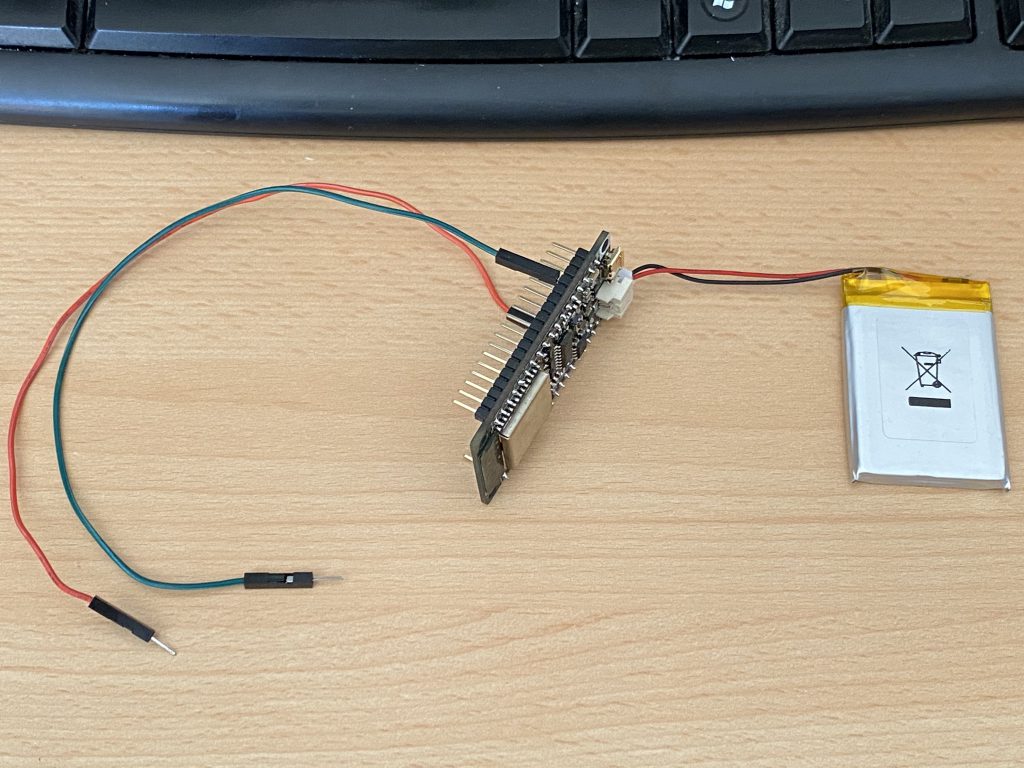
After charging the battery we can use the board independently from the computer
Sources
https://www.espressif.com/sites/default/files/documentation/esp32_technical_reference_manual_en.pdf