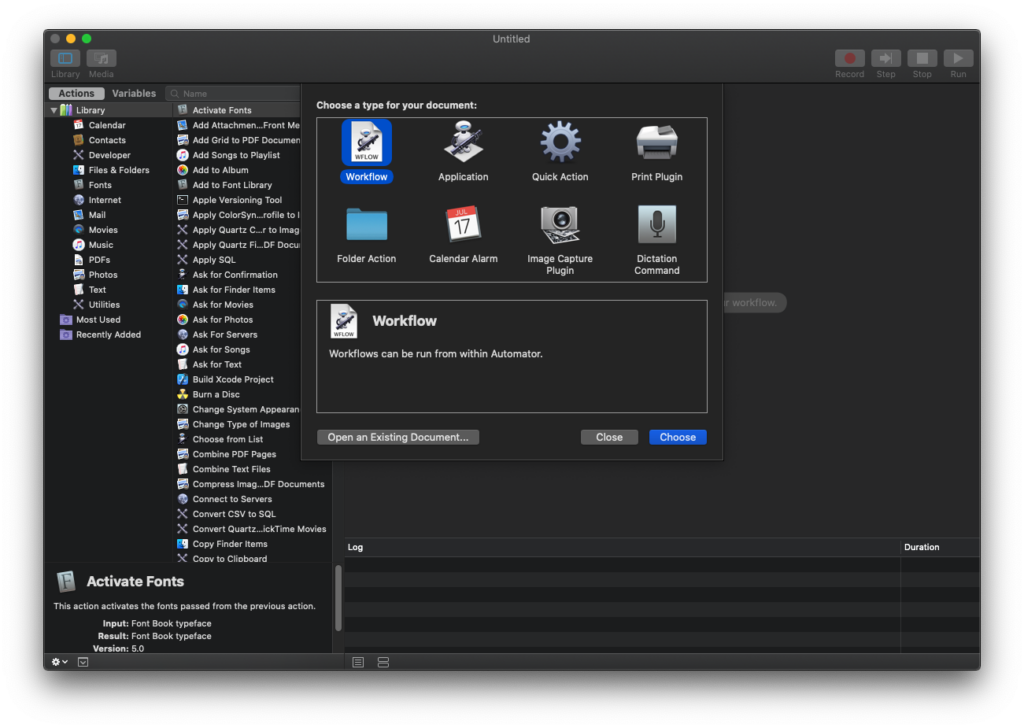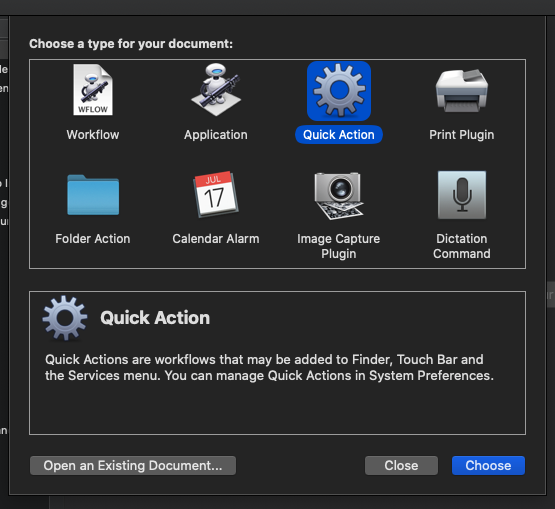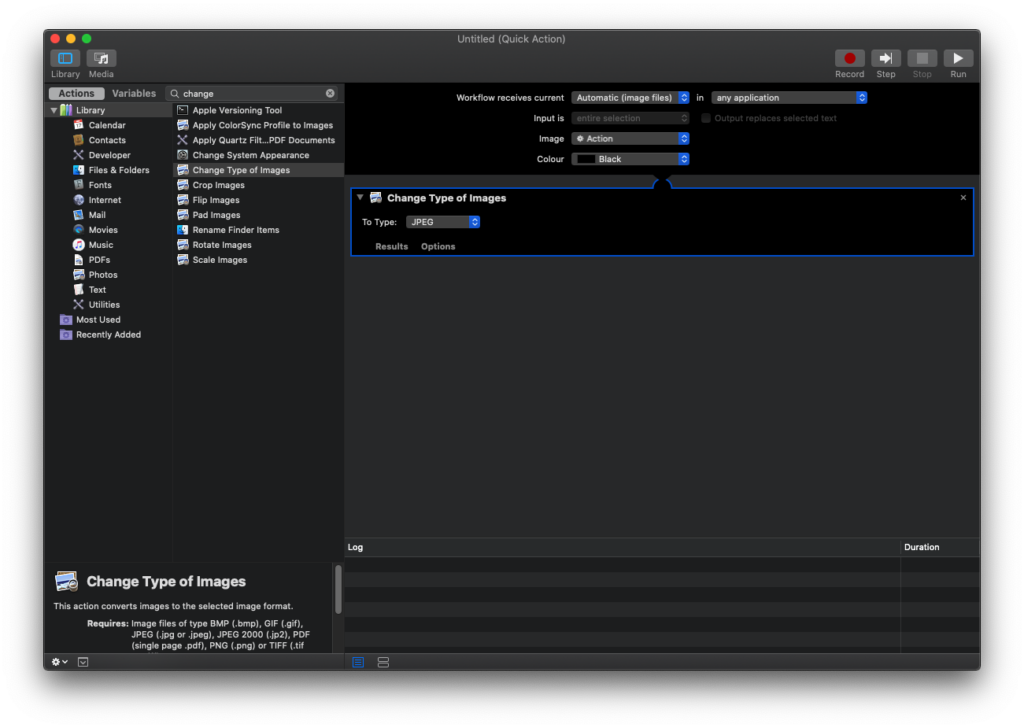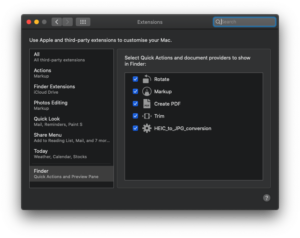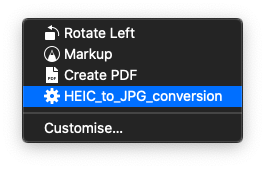Table of Contents
Motivation
Inspired by the session at BarCamp Regensburg I started to think about pain points in my workflow. I figured out that the conversion of my photos was too cumbersome.
Before
When writing articles I download the images from my phone via AirDrop to my Mac. Apple stores images in the HEIC format on my iPhone. I cannot upload HEIC directly to my blog. So I need to convert them with Preview by opening and exporting them to jpg. This is not very elegant especially when you have a lot of images.
Automation
So let’s see if we can use Automator to make our lives easier
Open Automator
Go to Launchpad and Open Automator
![]()
This is the main screen:
Quick Action
Select “Quick Action” from menu
Select Action
Search for “Change Types of Images”
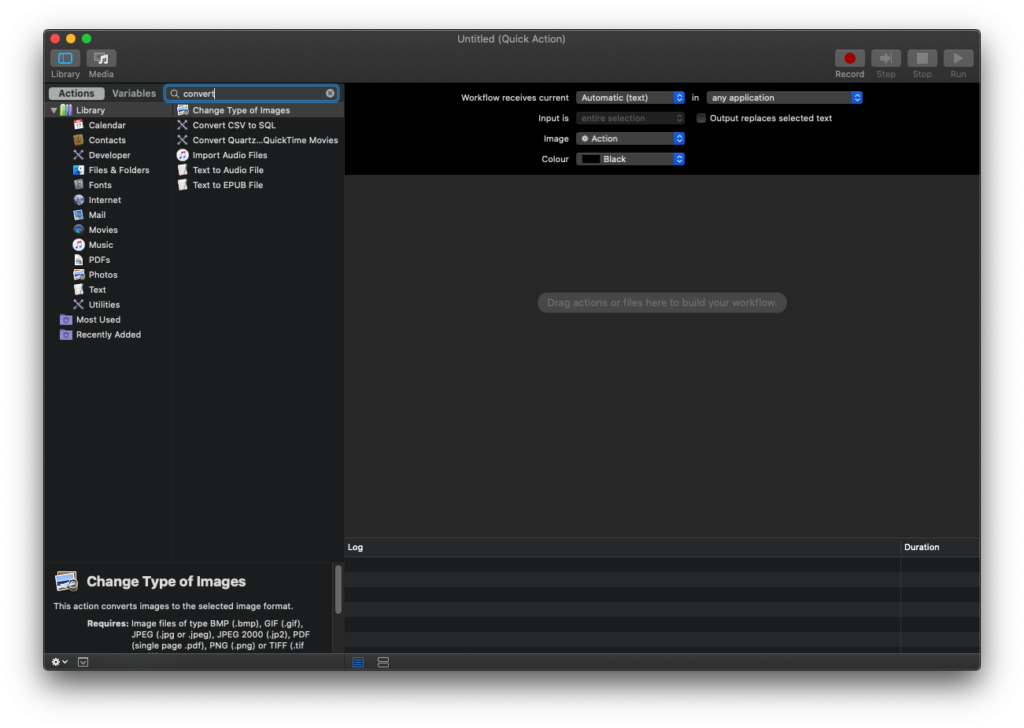
Drag & Drop it to the right panel and set Output Image Type by setting the “To Type” dropdown to JPEG
Export
Open the Menu File -> Export
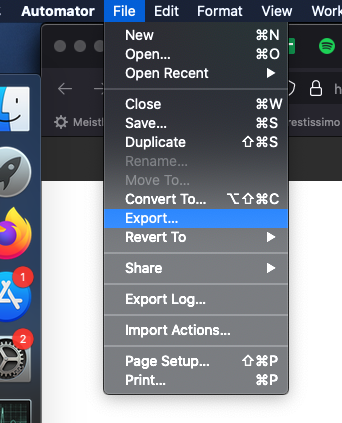
Name the workflow e.g. HEIC_to_JPG_conversion.workflow
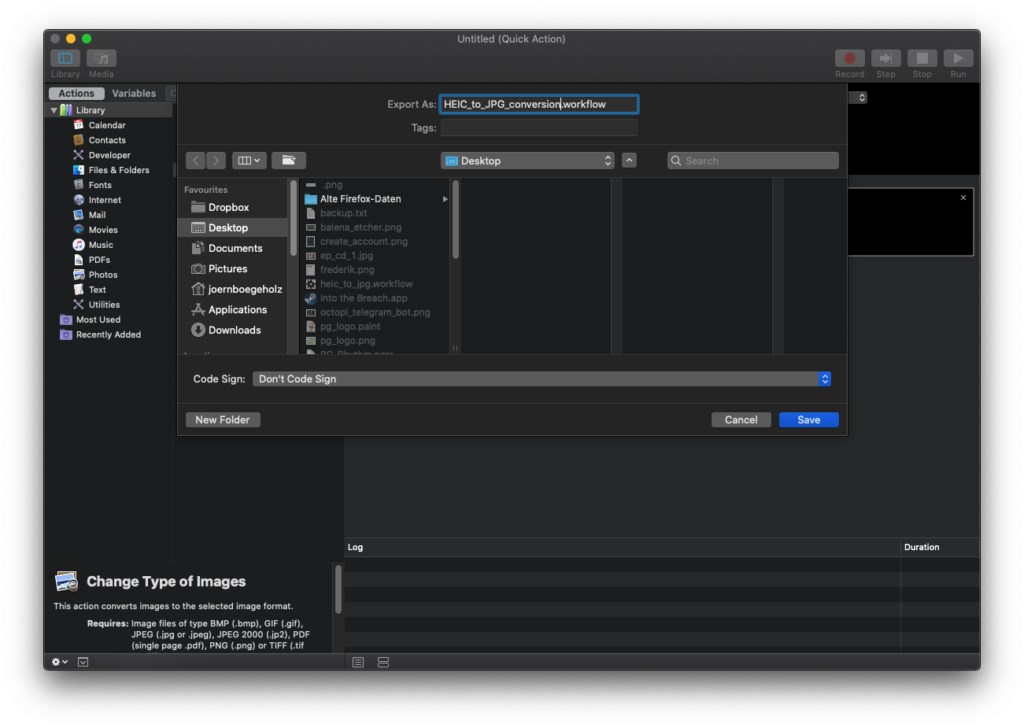
Save it to the desktop
Installation
Open Finder and go to the desktop and double click. Click “Install”
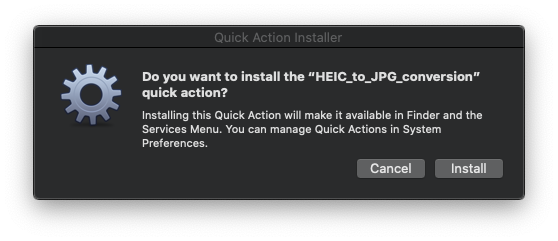
Another window will open and show you the active extension including your workflow:
Usage
When you open up a context menu (right-click in Finder) you will now see your workflow
Deleting Workflows
Go to ~/Library/Services
Delete the workflow you do not need any more
Further Reading
Pillow how to convert images to webp
How to create youtube thumbnails – pillow tutorial