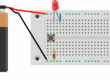Table of Contents
Motivation
In Fire Beetle ESP 32 Project I wrote about connecting the FireBeetle ESP32 with the Arduino IDE and writing a little C-style program. Another interesting approach is to use MicroPython.
Installing MicroPython
Install esptool
To get MicroPython onto the board we use the esptool command line. Because we are in the Python ecosystem we use pip to install esptool:
pip install esptoolDownload firmware
Go to https://micropython.org/download/esp32/
and download the latest release as of today is v1.19.1 (2022-06-18) .bin
Erase flash
Before we can install the firmware it is recommended to erase the flash
On my machine the port is /dev/tty.usbserial-14130. This can vary depending on your OS and setup.
esptool.py --port /dev/tty.usbserial-14130 erase_flashFlash Firmware
Flashing the firmware looks like the following:
esptool.py --chip esp32 --baud 115200 --port /dev/tty.usbserial-14130 write_flash -z 0x1000 ./esp32-idf3-20191220-v1.12.binTo prevent flash errors we set the transmission speed to 115200 baud
Connect via Serial
When you work with an unixoid system like linux or macos you can use screen to connect via serial port. On Windows you can download the program putty
screen /dev/tty.usbserial-14130 115200After connecting you will get the prompt from the python command line aka REPL

Working with scripts
After fiddling around with the REPL we want to write our first program. We write a program like the Arduino blink sketch but just in Python:
Blink Program
The onboard blue led is connected to pin 2
from machine import Pin
import time
p2 = Pin(2, Pin.OUT)
def blink():
while True:
p2.value(0)
time.sleep(1)
p2.value(1)
time.sleep(1)
blink()Save this script in a file with the name blink.py
Uploading scripts
To upload scripts to the FireBeetle board we use another nice library called ampy from AdaFruit. We install it via pip as well
pip install adafruit-ampyWith ampy we can upload the file to our board.
ampy --port /dev/tty.usbserial-14130 put blink.pyIf it doesn’t work right away, please close your terminal connection.
Starting scripts
When the upload is finished you can reconnect via serial console and import your script and the led should start to blink
>>>import blinkRunning scripts on startup
When your script should start directly at power on, you upload it as main.py
ampy --port /dev/tty.usbserial-14130 put blink.py /main.pyIf you had fun so far feel free to read my Mailbox IoT ESP 32 Project article as well
Further Reading
https://docs.micropython.org/en/latest/esp32/quickref.html#
https://blog.miguelgrinberg.com/post/micropython-and-the-internet-of-things-part-i-welcome