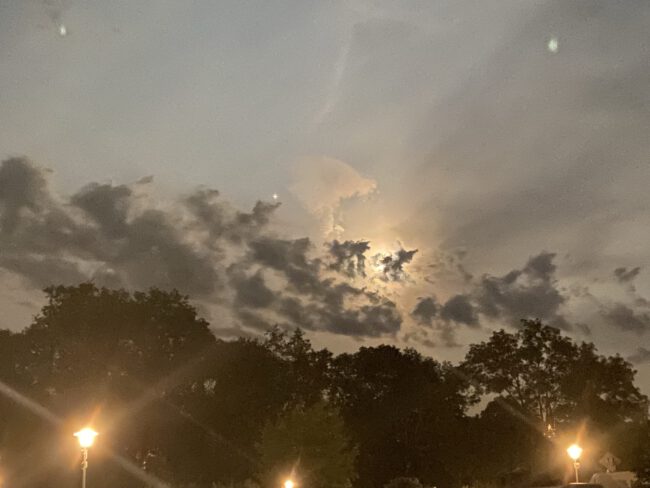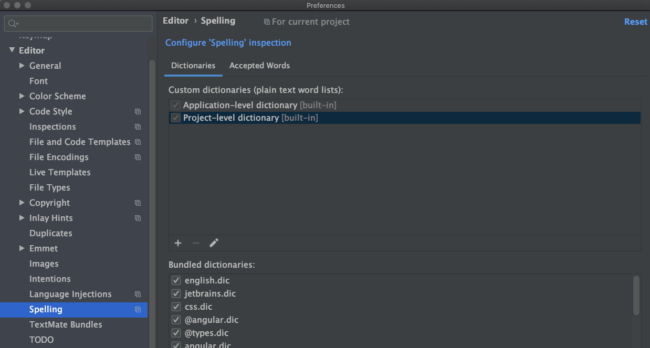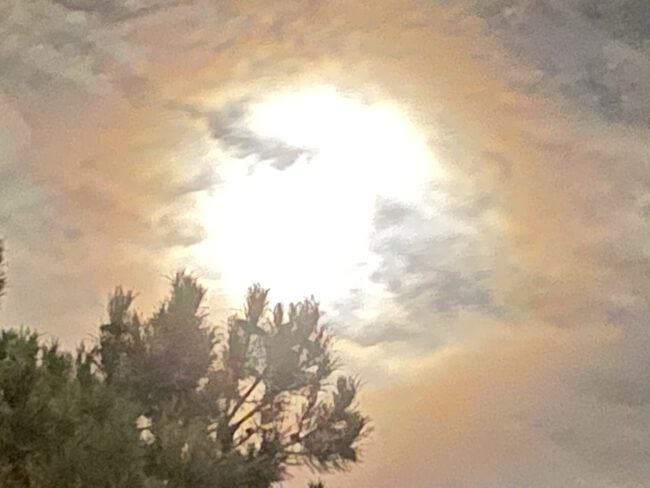How to use Snackbars
A Snackbar is a replacement for Toasts in Android. Dependency implementation ‘com.google.android.material:material:1.4.0’ Layout A snackbar must be tied to a coordinator layout. If you use fragments the standard layout is FrameLayout which can be directly swapped with: <androidx.coordinatorlayout.widget.CoordinatorLayout Snackbar val snackbar = Snackbar.make( binding.root, “No internet connection! Please enable WiFi or Mobile Data”, Snackbar.LENGTH_INDEFINITE )…